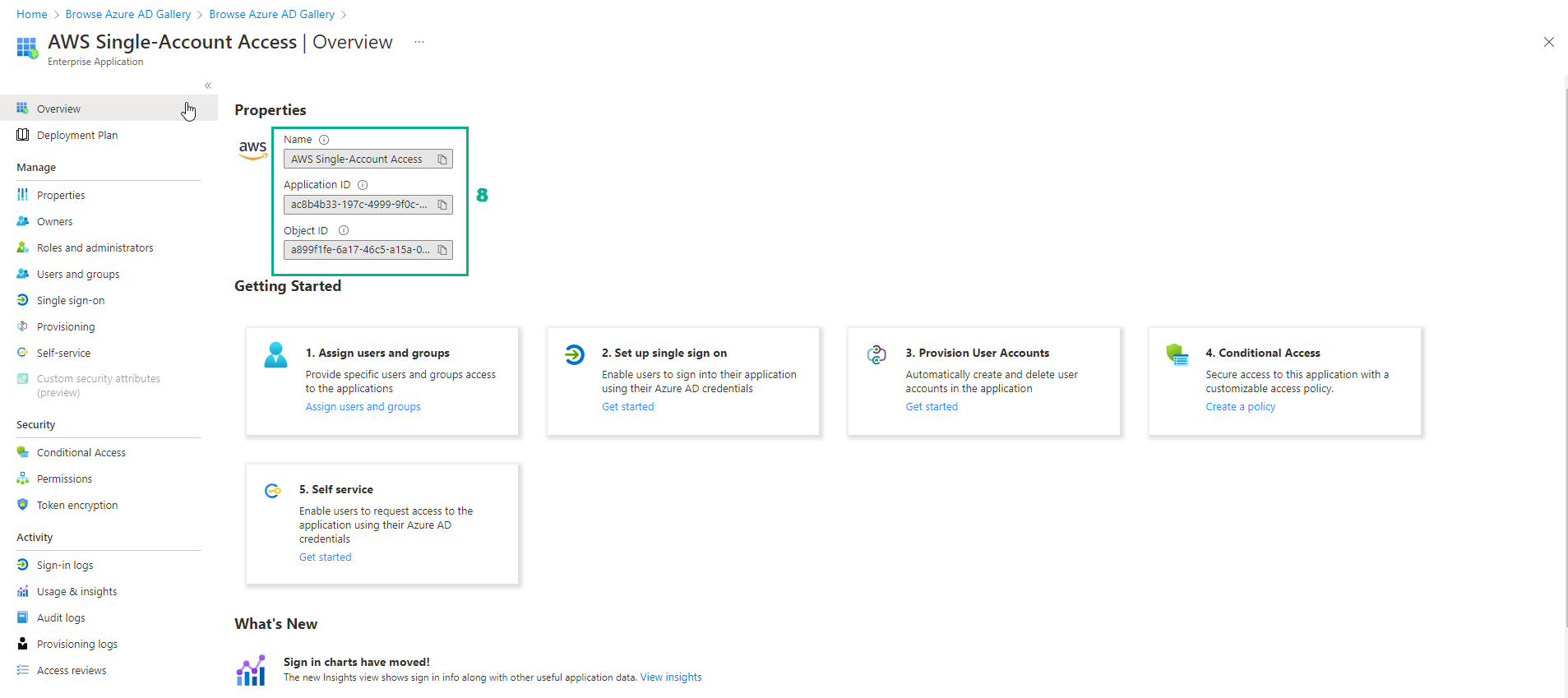Create an Enterprise Application to connect to AWS
- Go to Azure AD tenant management page (Firstcloudjourney)
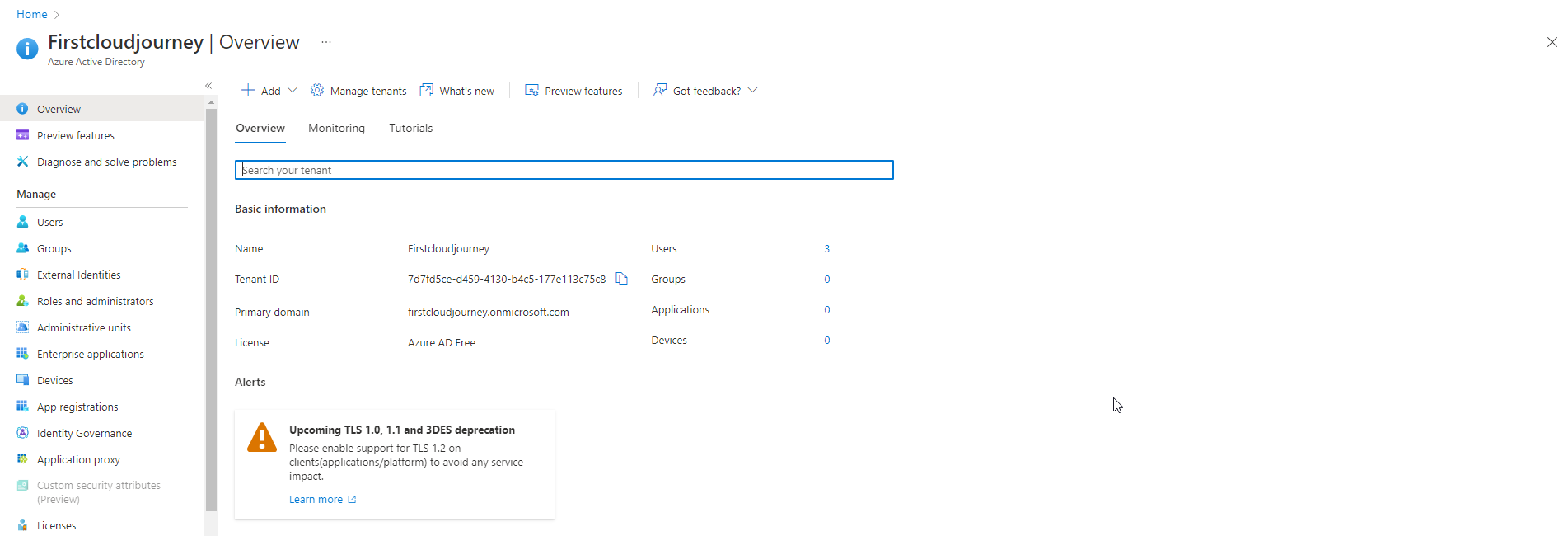
- Select Enteprise applications in the left menu.
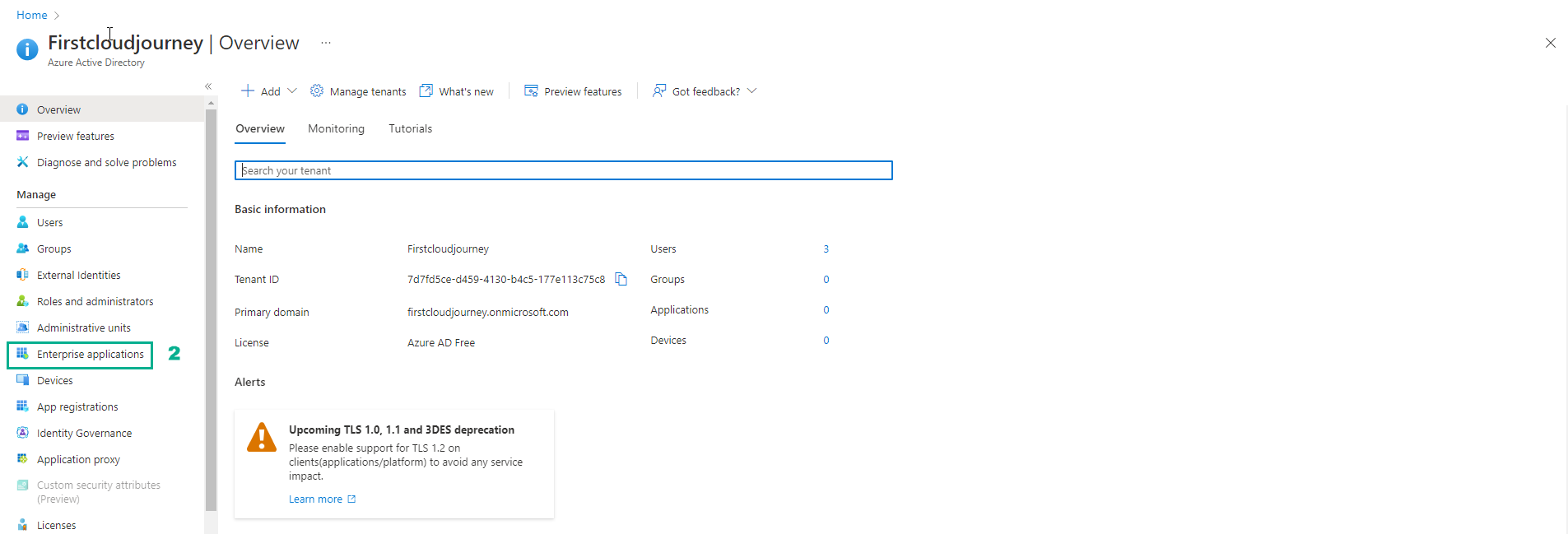
- Currently we do not have any connection app.
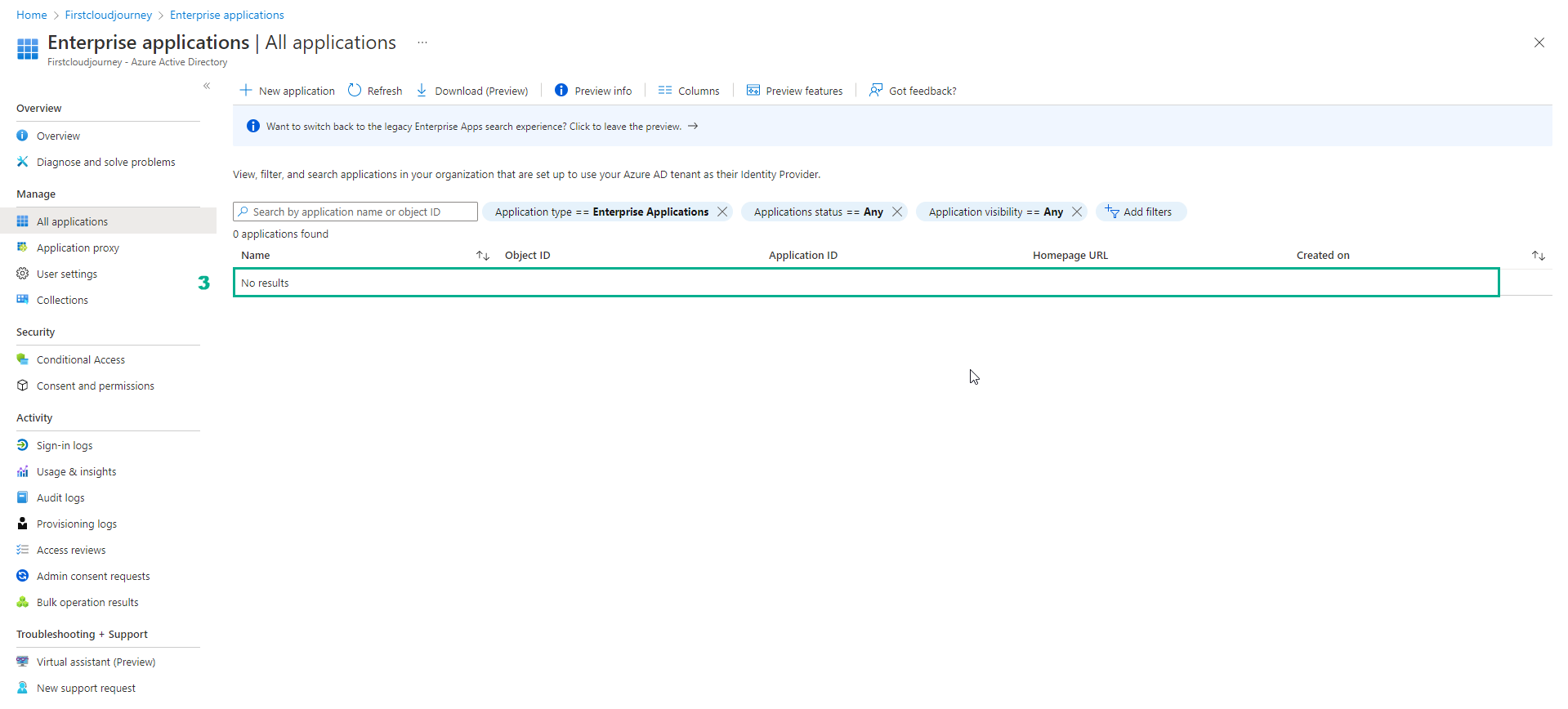
- Create Enterprise Application, select New application
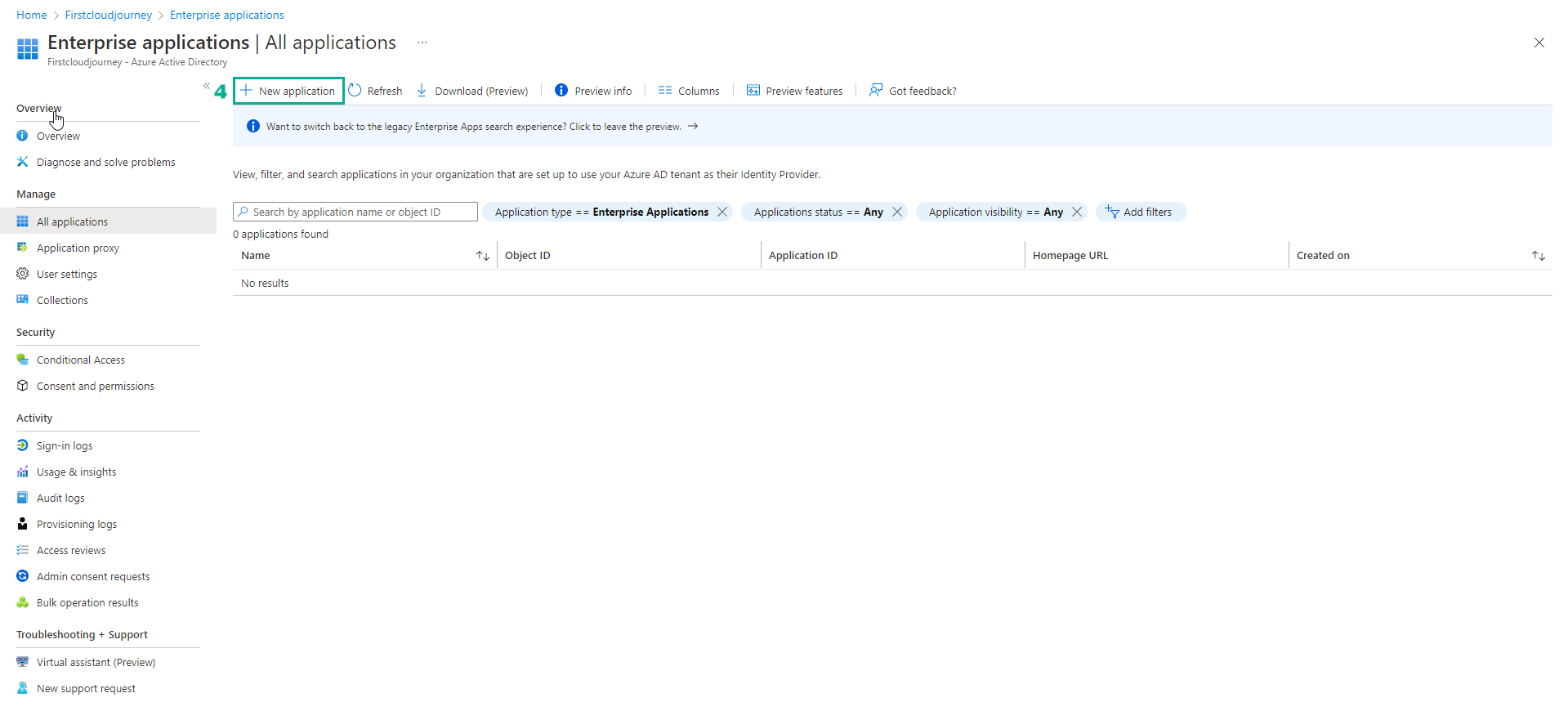
- In Browse Azure AD Gallery
- Cloud platforms select Amazon Web Service
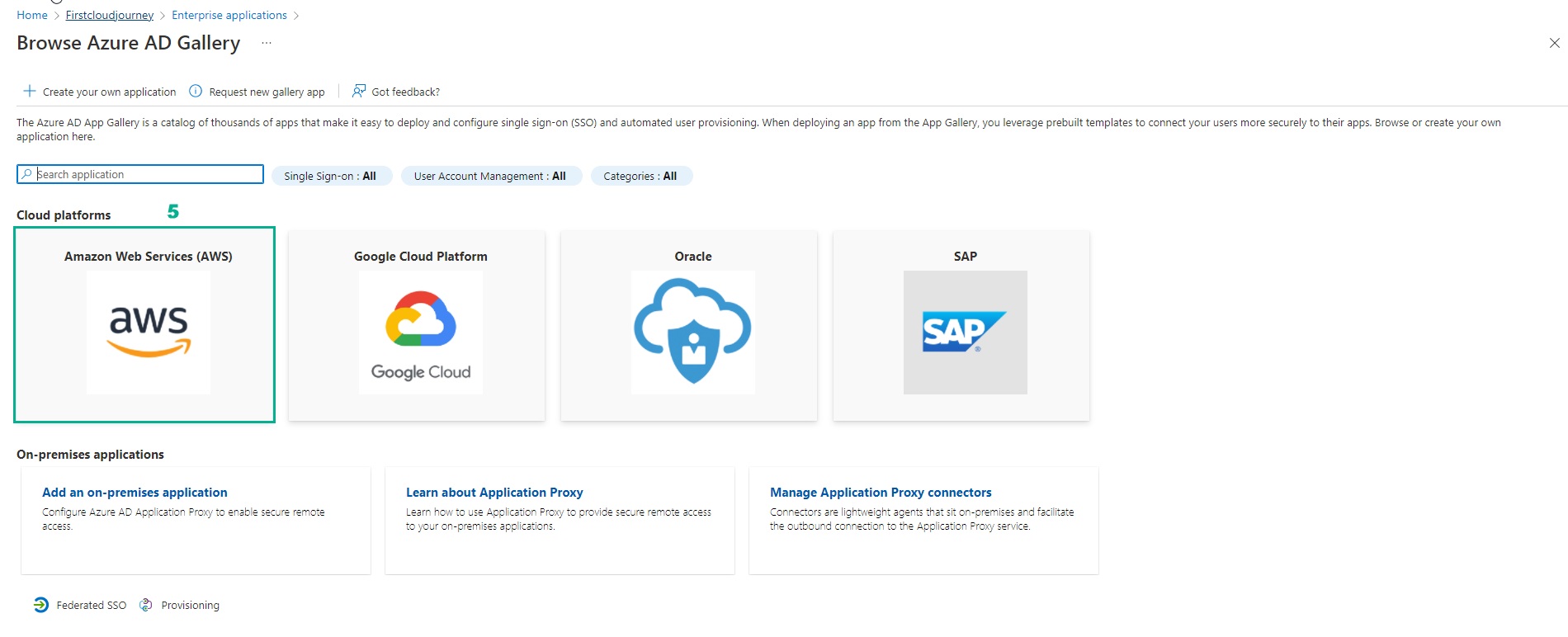
- Select AWS Single-Account Access
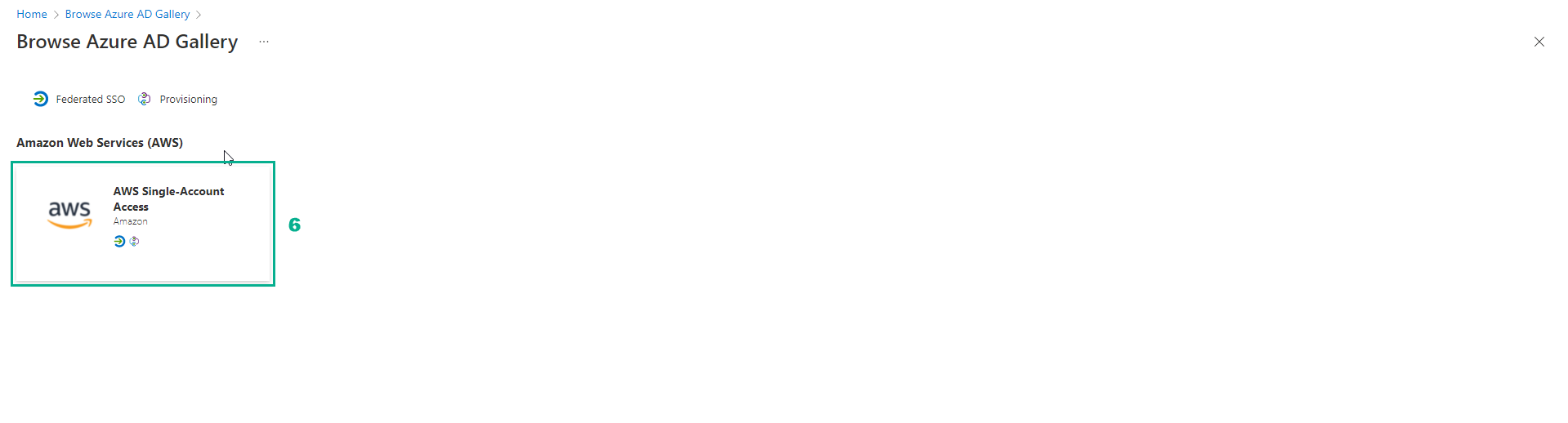
- Select Create
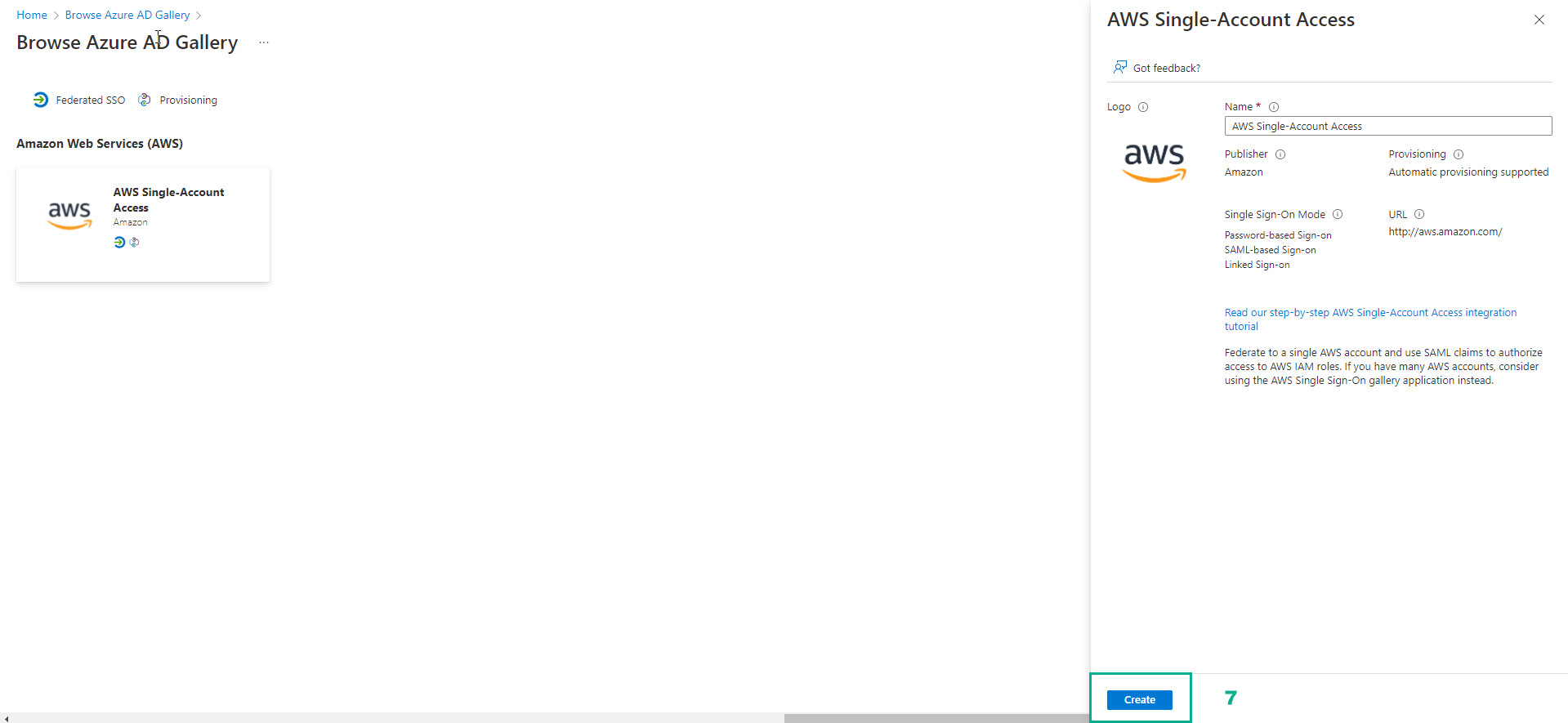
- Wait a few minutes, after creating the result as shown, creating AWS Single-Account Access is successful